Hello friends today as we all know google is the best search engine in the world that provide imformation related to our problem. I am going to show you some funny and amazing tricks that you can do with google and share it with your friends as all tricks are simple to implement and interesting to see effect on google.
Note try to use these tricks in "I'm Feeling lucky Button"
This will tilt on the google screen as shown in the below figure
Note try to use these tricks in "I'm Feeling lucky Button"
1 Google Gravity
With this cool trick ,you are going yo see google logo,search box and all other stuffs on the google page falling down to the buttom of the browser as shown in figure
To do the above trick click on link Google gravity above or just write google gravity in google search box and switch to ."I'm Feeling lucky Button" and then search it.
2 elgooG
To do the above trick click on link elgooG above or just typing the elgoog in thrsearch engine with the "I'm Feeling lucky Button"
3 Pacman on Google
You can play pacman game on google as well as control it with your keyboard . To play pacman game click
on the pacman on google above or text pacman google in google search box
4 Tilt
This can be done by click on Tilt shown above or by text the tilt in google search box
5 Epic Google
It will increase the size of google each component bigger and bigger .Open google.com,type Epic Google in the search box on I'm feeling Lucky button
6 Weenie Google
This work opposite to epic Google .It decrease the size of each component smaller and smaller..Open google.com, type Weenie Google in the search box on I'm feeling Lucky button
7 Rainbow Google
To have a rainbow effect on google.open google.com type rainbow google inthe search box and see rainbow google
8 Disappearing oo in google
This trick can use to show magic to others by disappearing oo from google. to do this click the above link , after that google search engine will appear to you then click on screen than after that after 3 sec. oo will diaappear
9 Let Me Google That For You
It wil trace what you search on google and help to share what you search on google with friends.
10 Dancing Google Logo
For seeing google Logo to dance click on above link .
11 Put Your Name On Google Logo
12 Google In Black
13 Google Moon
Search with this like as you do in Google . Make your search funny by changing some letters into capital or some into small letters

.jpg)


















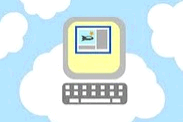



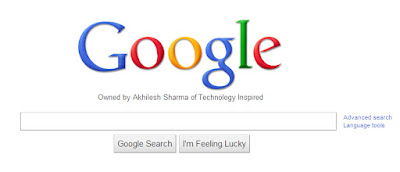
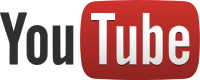








.jpg)






